Hexo-Next 主题博客个性化配置(2022年更行版本)
网页预览:
swimminghao.netlify.app
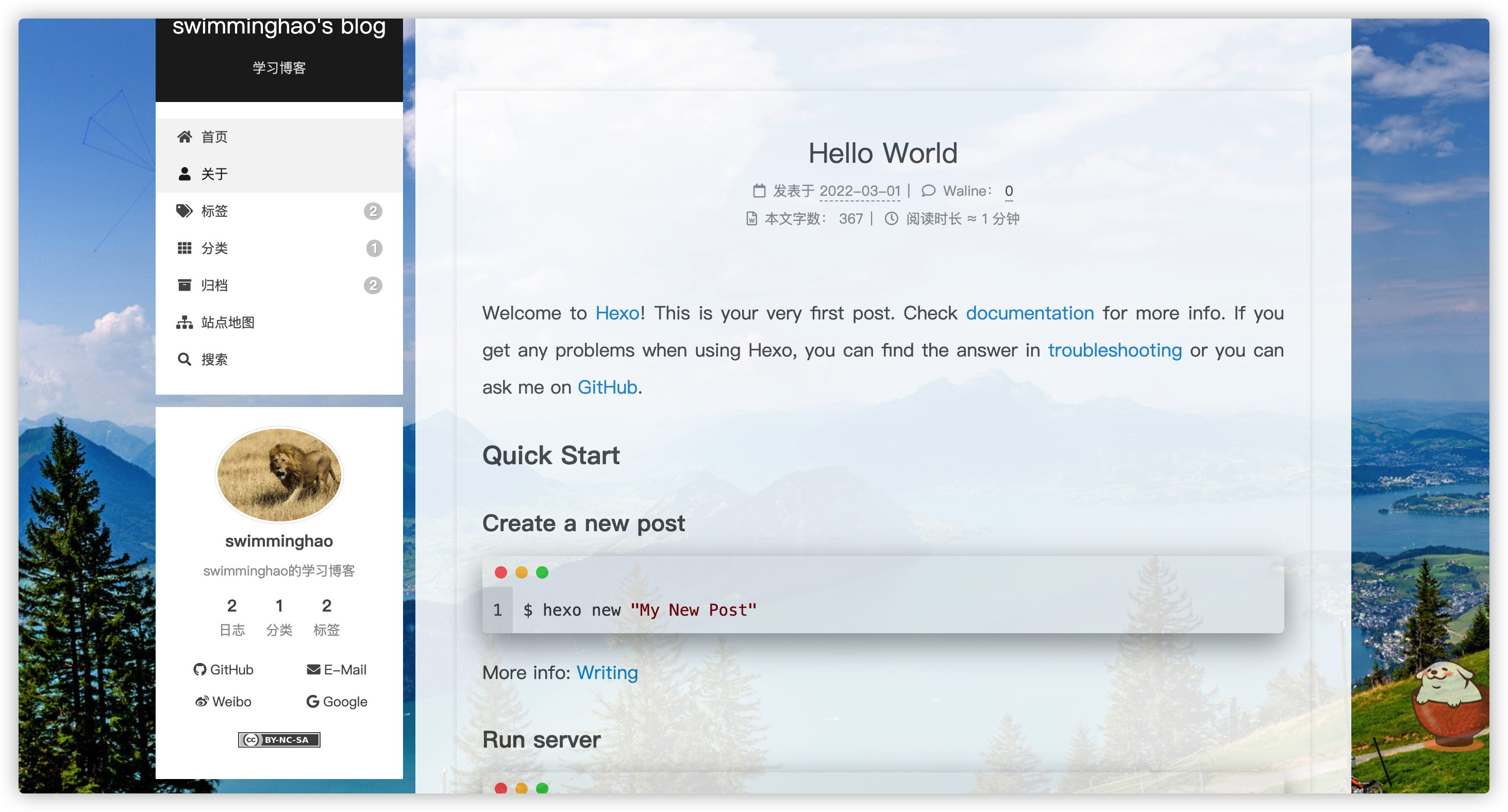 因为本人比较喜欢简介风格的,所以整个界面都是
因为本人比较喜欢简介风格的,所以整个界面都是简约风格的,一个好的博客,应该让人一眼就能看清楚技术分类,文章也应该就是文章,让人能够最好的阅读你的博客 这才是我们应该做的,所以没有太多花里胡哨的东西。
使用工具:
Git Github visual studio code Chrome
Hexo简易安装
前置条件
软件版本
HEXO: 6.0.6 Hero-theme-next: 8.10.0
安装hexo
npm install -g hexo-cli
主题下载安装
进入命令行,下载 NexT 主题,输入:
git clone https://github.com/next-theme/hexo-theme-next/ themes/next
修改站点配置文件_config.yml,找到如下代码:
## Themes: https://hexo.io/themes/
theme: landscape => next
将 landscape 修改为 next 即可。
配置文件
在 Hexo 中有两份主要的配置文件,其名称都是 _config.yml。 其中,一份位于站点根目录下,主要包含 Hexo 本身的站点配置;另一份位于主题目录下,这份配置由主题作者提供,主要用于配置主题相关的选项。
为了描述方便,在以下说明中,将前者称为 站点配置文件, 后者称为 主题配置文件。
/hexo/_config.yml
/hexo/themes/next/_config.yml
修改语言
打开站点配置文件,搜索 language,找到如下代码:
author: authorName
language: zh-CN
timezone: Asia/Shanghai
新建标签及分类界面
打开 主题配置文件,搜索 menu,找到如下代码:
menu:
home: / || fa fa-home
about: /about/ || fa fa-user
tags: /tags/ || fa fa-tags
categories: /categories/ || fa fa-th
archives: /archives/ || fa fa-archive
#schedule: /schedule/ || fa fa-calendar
sitemap: /sitemap.xml || fa fa-sitemap
#commonweal: /404/ || fa fa-heartbeat
把 tags 和 categories 前面的 # 删除,
切换主题
next 主题自带四种样式。
在主题配置文件/next/_config.yml中查找:scheme,找到如下代码:
# Schemes
scheme: Muse
#scheme: Mist
#scheme: Pisces
#scheme: Gemini
选择你喜欢的一种样式,去掉前面的 #,其他主题前加上 # 即可。
隐藏网页底部 powered By Hexo / 强力驱动
打开 themes/next/layout/_partials/footer.njk
找到:
{\%- if theme.footer.powered %}
<div class="powered-by">
{\%- set next_site = 'https://theme-next.js.org' if theme.scheme === 'Gemini' else 'https://theme-next.js.org/' + theme.scheme | lower + '/' %}
{{- __('footer.powered', next_url('https://hexo.io', 'Hexo') + ' & ' + next_url(next_site, 'NexT.' + theme.scheme)) }}
</div>
{\%- endif %}
把这段代码首尾分别加上:<!-- 和-->,或者直接删除。
主页文章添加阴影
参考: Hexo NexT 主题美化记录
打开themes\next\source\css\_common\components\post\index.styl文件,将post-block更改为如下代码:
if (hexo-config('motion.transition.post_block')) {
.post-block{
margin-top: 60px;
margin-bottom: 60px;
padding: 25px;
background:rgba(255,255,255,0.9) none repeat scroll !important; //添加透明效果
-webkit-box-shadow: 0 0 5px rgba(202, 203, 203, .5);
-moz-box-shadow: 0 0 5px rgba(202, 203, 204, .5);
}
.pagination, .comments {
opacity: 0;
}
}
页脚增加网站运行时间统计
- 打开
themes/next/layout/_partials/footer.njk文件,在如下图位置加入代码:
{\%- if config.symbols_count_time.total_symbols or config.symbols_count_time.total_time %}
<div class="wordcount">
{\%- if config.symbols_count_time.total_symbols %}
<span class="post-meta-item">
<span class="post-meta-item-icon">
<i class="fa fa-chart-line"></i>
</span>
{\%- if theme.symbols_count_time.item_text_total %}
<span>{{ __('symbols_count_time.count_total') + __('symbol.colon') }}</span>
{\%- endif %}
<span title="{{ __('symbols_count_time.count_total') }}">{{ symbolsCountTotal(site) }}</span>
</span>
{\%- endif %}
{\%- if config.symbols_count_time.total_time %}
<span class="post-meta-item">
<span class="post-meta-item-icon">
<i class="fa fa-coffee"></i>
</span>
{\%- if theme.symbols_count_time.item_text_total %}
<span>{{ __('symbols_count_time.time_total') }} ≈</span>
{\%- endif %}
<span title="{{ __('symbols_count_time.time_total') }}">{{ symbolsTimeTotal(site, config.symbols_count_time.awl, config.symbols_count_time.wpm, __('symbols_count_time.time_minutes')) }}</span>
</span>
{\%- endif %}
</div>
{\%- endif %}
//此位置插入代码
{\%- if theme.busuanzi_count.enable %}
<div class="busuanzi-count">
倒计时代码:
<span id="sitetime"></span>
<script language=javascript>
function siteTime(){
window.setTimeout("siteTime()", 1000);
var seconds = 1000;
var minutes = seconds * 60;
var hours = minutes * 60;
var days = hours * 24;
var years = days * 365;
var today = new Date();
var todayYear = today.getFullYear();
var todayMonth = today.getMonth()+1;
var todayDate = today.getDate();
var todayHour = today.getHours();
var todayMinute = today.getMinutes();
var todaySecond = today.getSeconds();
/* Date.UTC() -- 返回date对象距世界标准时间(UTC)1970年1月1日午夜之间的毫秒数(时间戳)
year - 作为date对象的年份,为4位年份值
month - 0-11之间的整数,做为date对象的月份
day - 1-31之间的整数,做为date对象的天数
hours - 0(午夜24点)-23之间的整数,做为date对象的小时数
minutes - 0-59之间的整数,做为date对象的分钟数
seconds - 0-59之间的整数,做为date对象的秒数
microseconds - 0-999之间的整数,做为date对象的毫秒数 */
var t1 = Date.UTC(2022,01,04,00,00,00); //你的建站时间
var t2 = Date.UTC(todayYear,todayMonth,todayDate,todayHour,todayMinute,todaySecond);
var diff = t2-t1;
var diffYears = Math.floor(diff/years);
var diffDays = Math.floor((diff/days)-diffYears*365);
var diffHours = Math.floor((diff-(diffYears*365+diffDays)*days)/hours);
var diffMinutes = Math.floor((diff-(diffYears*365+diffDays)*days-diffHours*hours)/minutes);
var diffSeconds = Math.floor((diff-(diffYears*365+diffDays)*days-diffHours*hours-diffMinutes*minutes)/seconds);
document.getElementById("sitetime").innerHTML=" Run for "+diffYears+" Year "+diffDays+" Days "+diffHours+" Hours "+diffMinutes+" m "+diffSeconds+" s";
}
siteTime();
</script>
- 在
themes\next\source\css\main.styl文件中给倒计时添加样式
不生效
#sitetime {
background-image: -webkit-linear-gradient(left, #aa4b6b, #6b6b83, #3b8d99);
-webkit-background-clip: text;
-webkit-text-fill-color: transparent;
}
浏览页面显示当前浏览进度
打开 themes/next/_config.yml,搜索关键字 scrollpercent,把 false 改为 true。
效果图:
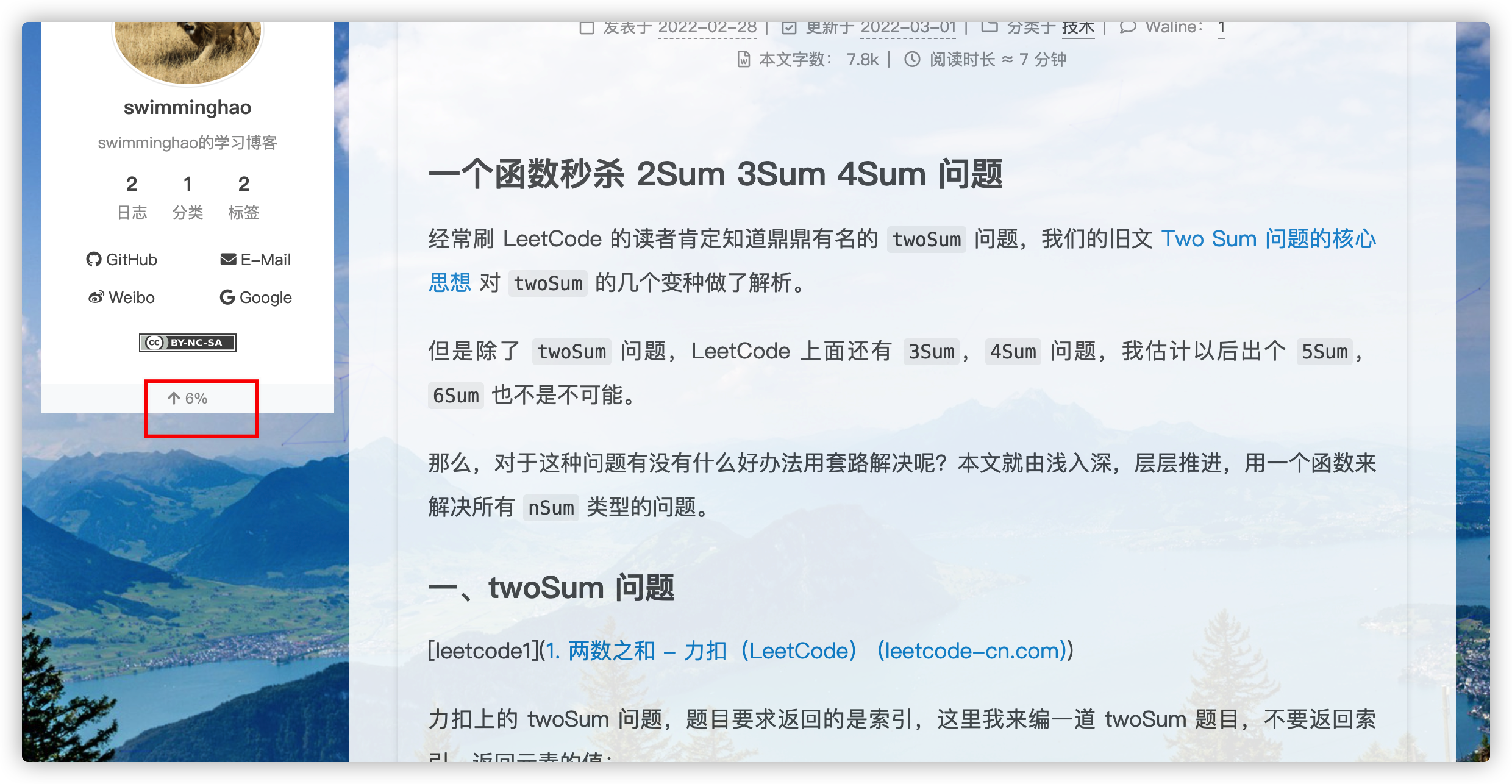
Local Search本地搜索
安装插件hexo-generator-searchdb,执行以下命令:
npm install hexo-generator-searchdb --save
修改hexo/_config.yml站点配置文件,新增以下内容到任意位置:
search:
path: search.xml
field: post
format: html
limit: 10000
编辑 主题配置文件,启用本地搜索功能:
# Local search
local_search:
enable: true
效果图:
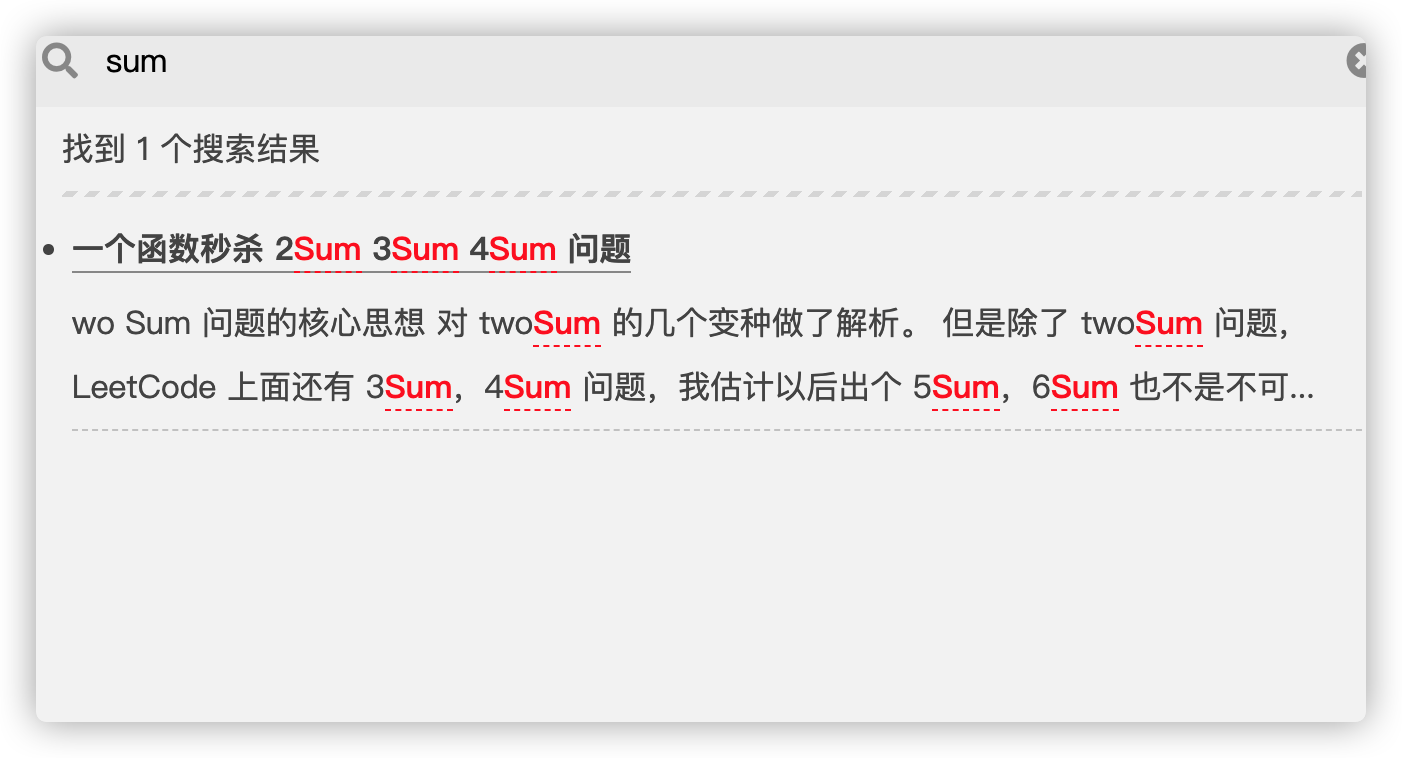
设置网站图标
在 EasyIcon 中找一张(32 * 32)的 ico 图标,或者去别的网站下载或者制作,并将图标名称改为 favicon.ico,然后把图标放在 /themes/next/source/images 里,并且修改主题配置文件:
Put your favicon.ico into `hexo-site/source/` directory.
favicon: /favicon.ico
修改文章底部的#号的标签,改为图标
修改模板/themes/next/layout/_macro/post.swig
搜索 rel="tag">{{ tag_indicate }},将 {{ tag_indicate }} 换成<i class="fa fa-tag"></i>
效果图:
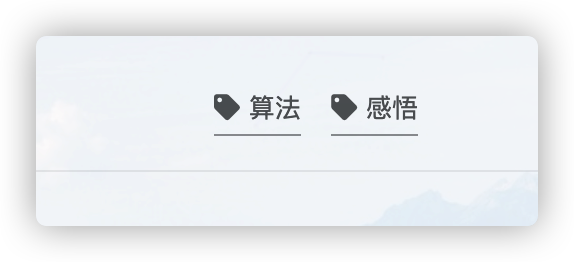
文章分享功能
打开themes/next/_config.yml 搜索关键字needmoreshare2 修改为下面设置
用npm卸载掉hexo-next-share,搜索所有hexo-next-share文件夹删除干净,然后切换到网站文件夹下,运行npm install theme-next/hexo-next-share --save,将以下代码都复制进主题配置文件里
# NeedMoreShare2
# Dependencies: https://github.com/theme-next/theme-next-needmoreshare2
# For more information: https://github.com/revir/need-more-share2
# iconStyle: default | box
# boxForm: horizontal | vertical
# position: top / middle / bottom + Left / Center / Right
# networks:
# Weibo | Wechat | Douban | QQZone | Twitter | Facebook | Linkedin | Mailto | Reddit | Delicious | StumbleUpon | Pinterest
# GooglePlus | Tumblr | GoogleBookmarks | Newsvine | Evernote | Friendfeed | Vkontakte | Odnoklassniki | Mailru
needmoreshare:
enable: true
cdn:
js: //cdn.jsdelivr.net/gh/theme-next/theme-next-needmoreshare2@1/needsharebutton.min.js
css: //cdn.jsdelivr.net/gh/theme-next/theme-next-needmoreshare2@1/needsharebutton.min.css
postbottom:
enable: true
options:
iconStyle: default
boxForm: horizontal
position: middleCenter
networks: Weibo,Wechat,Douban,QQZone,Twitter,Facebook
float:
enable: false
options:
iconStyle: default
boxForm: horizontal
position: middleCenter
networks: Weibo,Wechat,Douban,QQZone,Twitter,Facebook
# Likely Share
# See: https://ilyabirman.net/projects/likely/, https://github.com/ilyabirman/Likely
# Likely supports four looks, nine social networks, any button text.
# You are free to modify the text value and order of any network.
likely:
enable: false
cdn:
js: //cdn.jsdelivr.net/npm/ilyabirman-likely@2/release/likely.min.js
css: //cdn.jsdelivr.net/npm/ilyabirman-likely@2/release/likely.min.css
look: light # available values: normal, light, small, big
networks:
twitter: Tweet
facebook: Share
linkedin: Link
gplus: Plus
vkontakte: Share
odnoklassniki: Class
telegram: Send
whatsapp: Send
pinterest: Pin
# share.js
# See: https://github.com/overtrue/share.js
# networks: weibo,qq,wechat,tencent,douban,qzone,linkedin,diandian,facebook,twitter,google
sharejs:
enable: false
cdn:
js: //cdn.jsdelivr.net/npm/social-share.js@1/dist/js/social-share.min.js
css: //cdn.jsdelivr.net/npm/social-share.js@1/dist/js/social-share.min.css
networks: weibo,qq,wechat,tencent,douban,qzone,linkedin,diandian,facebook,twitter,google
wechat_qrcode:
title: share.title
prompt: share.prompt
效果图:
postbottom为文章末尾分享 float则是在页面侧端分享
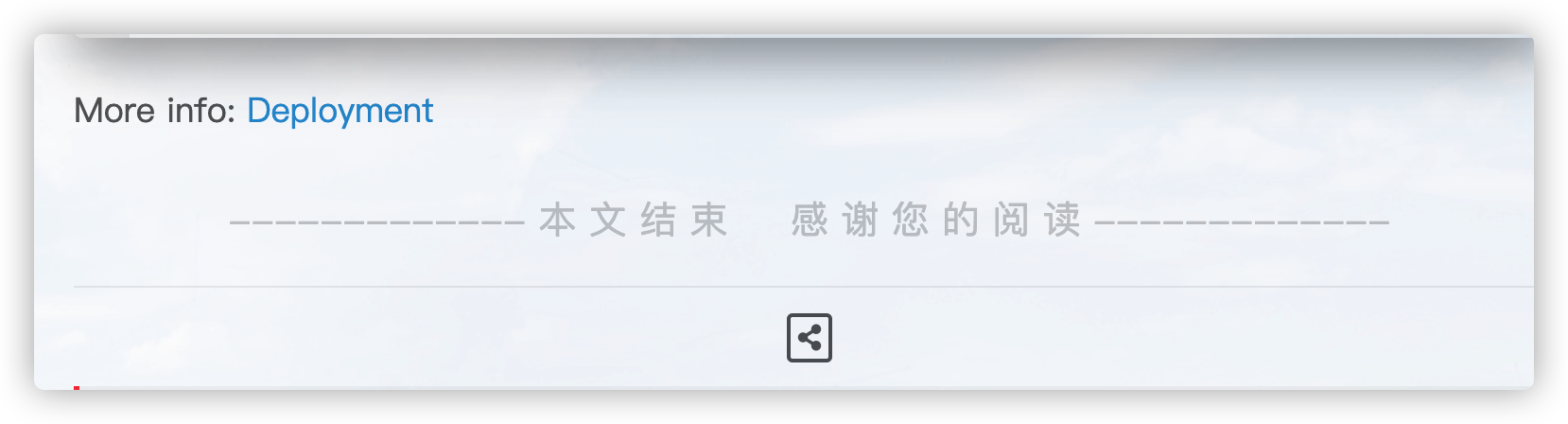
文章加密访问
参考链接: hexo文章加密访问
增加文章字数统计及阅读时常功能
安装字数统计插件 npm i hexo-symbols-count-time
在hexo的_config.yml下找到# Extensions在下面配置插件配置如下
# 字数统计插件 npm i hexo-symbols-count-time
symbols_count_time:
symbols: true # 文章字数统计
time: true # 文章时长统计
total_symbols: true # 全局字数统计
total_time: true # 全局时长统计
exclude_codeblock: false # 排除代码字数统计
文章置顶功能
移除默认安装的插件:
npm uninstall hexo-generator-index --save
安装新插件:
npm install hexo-generator-index-pin-top --save
最后编辑有这需求的相关文章时,在Front-matter(文件最上方以—分隔的区域)加上一行:
top: true
如果你置顶了多篇,怎么控制顺序呢?设置top的值(大的在前面),比如:
# Post a.md
title: a
top: 1
# Post b.md
title: b
top: 10
1234567
文章 b 便会显示在文章 a 的前面
设置置顶图标
打开/themes/next/layout/_macro/post.swig文件,在<div class="post-meta-container">下方,插入如下代码:
{\% if post.top %}
<i class="fa fa-thumb-tack"></i>
<font color=7D26CD>置顶</font>
<span class="post-meta-divider">|</span>
{\% endif %}
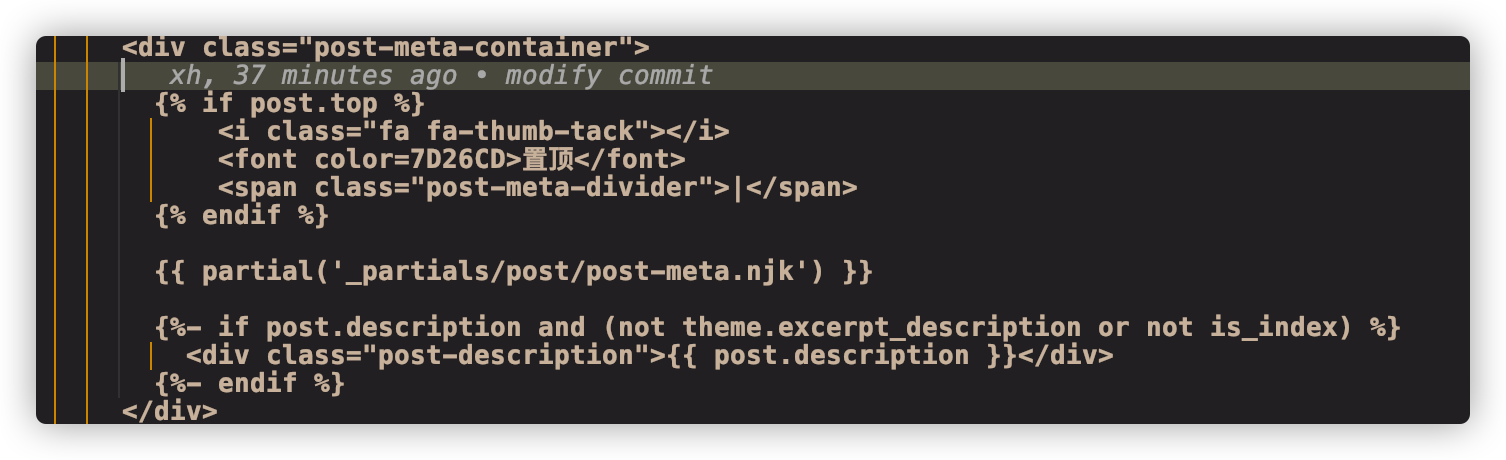
修改[Read More]按钮样式
修改themes/next/source/css/_common/components/post/index.styl文件,加入自定义样式
// [Read More]按钮样式
.post-button .btn {
color: #555 !important;
background-color: rgb(255, 255, 255);
border-radius: 3px;
font-size: 15px;
box-shadow: inset 0px 0px 10px 0px rgba(0, 0, 0, 0.35);
border: none !important;
transition-property: unset;
padding: 0px 15px;
}
.post-button .btn:hover {
color: rgb(255, 255, 255) !important;
border-radius: 3px;
font-size: 15px;
box-shadow: inset 0px 0px 10px 0px rgba(0, 0, 0, 0.35);
background-image: linear-gradient(90deg, #a166ab 0%, #ef4e7b 25%, #f37055 50%, #ef4e7b 75%, #a166ab 100%);
}
效果图:
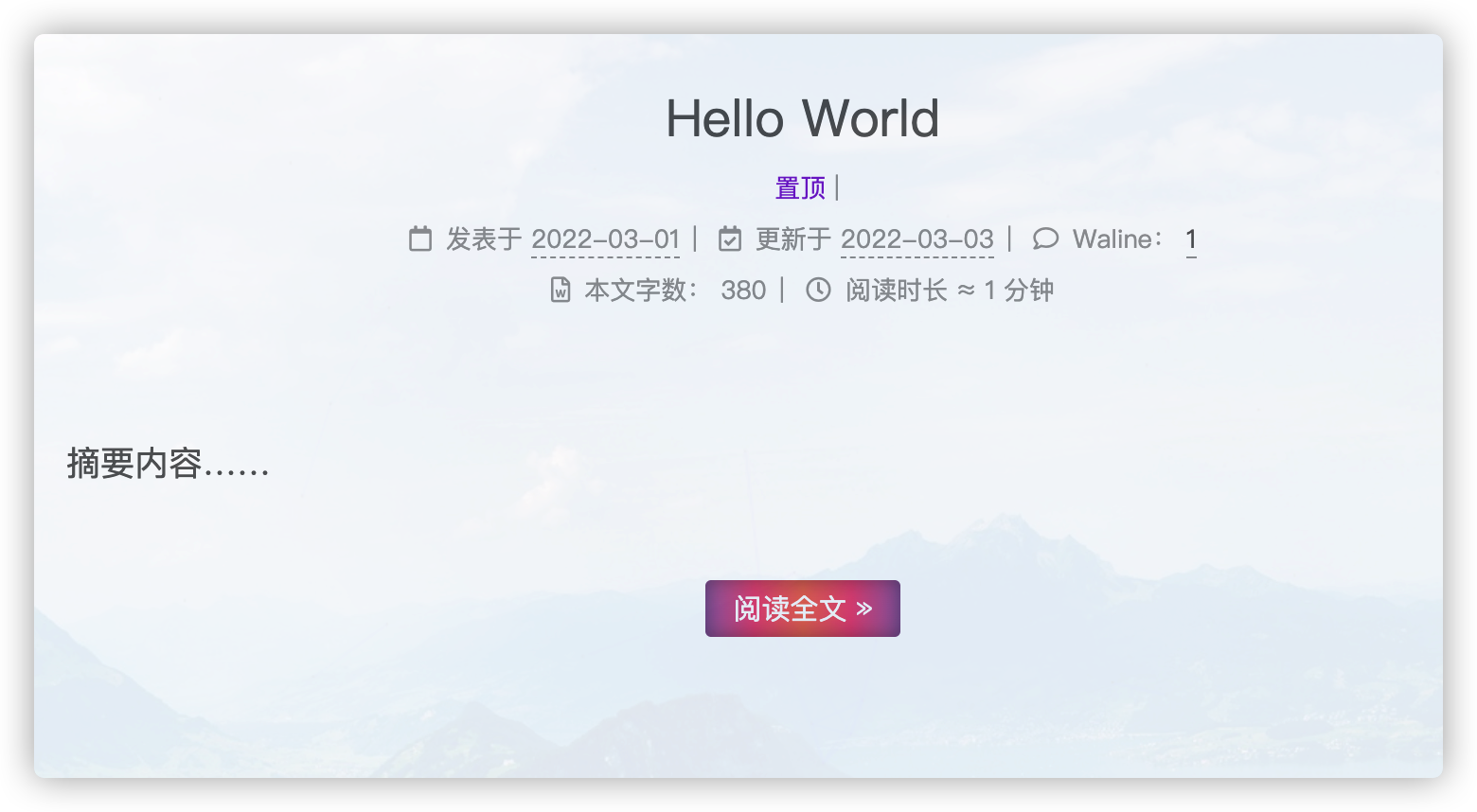
修改 阅读全文 前显示文字数量即位置
打开 themes/next/_config.yml,搜索关键字 auto_excerpt, 修改length即可修改阅读全文前显示文字数量
auto_excerpt:
enable: true
length: 150
或者在文章中任意位置添加<!-- more -->
建议在文章中加入 <!-- more -->
自定义 [Read More] 按钮之前要显示的内容!
修改链接文字样式
打开themes/next/source/css/_common/components/post/index.styl添加以下代码:
.post-body p a{
color: #0593d3;
border-bottom: none;
&:hover {
color: #ff106c;
text-decoration: underline;
}
}
效果图:
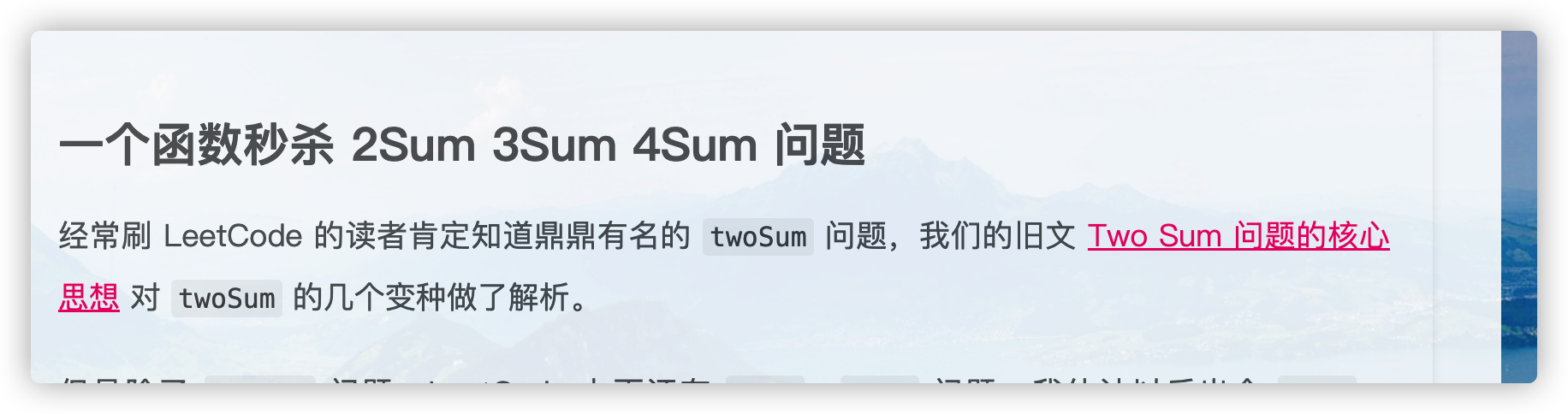
头像设置圆形,停留旋转效果
修改next主题配置文件,修改成以下代码:
# Sidebar Avatar
avatar:
# Replace the default image and set the url here.
url: /images/lion.png
# lion.png放置在next/source/images文件夹下
# If true, the avatar will be displayed in circle.
rounded: true
# If true, the avatar will be rotated with the cursor.
rotated: false
效果图:
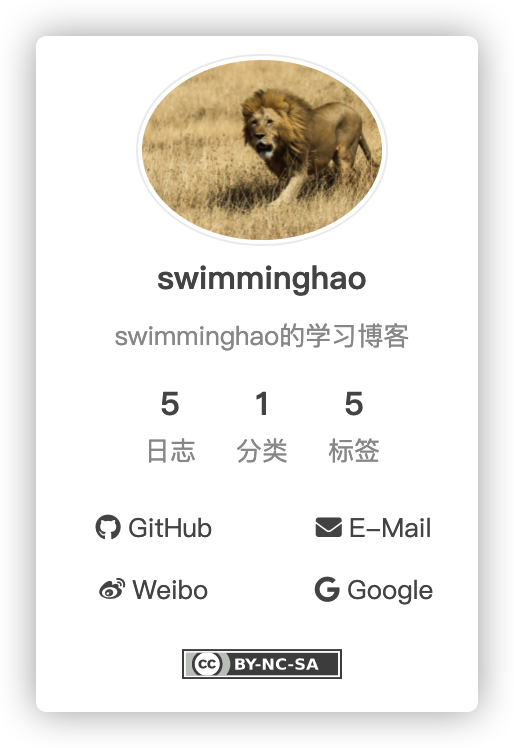
增加近期文章
hexo主站source 目录下创建 _data/sidebar.njk 文件,加入如下内容:
{# recent posts #}
{\% if theme.recent_posts %}
<div class="links-of-blogroll motion-element {{ "links-of-blogroll-" + theme.recent_posts_layout }}">
<div class="links-of-blogroll-title">
<!-- modify icon to fire by szw -->
<i class="fa fa-history fa-{{ theme.recent_posts_icon | lower }}" aria-hidden="true"></i>
{{ theme.recent_posts_title }}
</div>
<ul class="links-of-blogroll-list">
{\% set posts = site.posts.sort('-date') %}
{\% for post in posts.slice('0', '5') %}
<li class="recent_posts_li">
<a href="{{ url_for(post.path) }}" title="{{ post.title }}" target="_blank">{{ post.title }}</a>
</li>
{\% endfor %}
</ul>
</div>
{\% endif %}
并修改theme主题配置文件,取消sidebar的注释:
custom_file_path:
#head: source/_data/head.njk
#header: source/_data/header.njk
sidebar: source/_data/sidebar.njk
#postMeta: source/_data/post-meta.njk
#postBodyEnd: source/_data/post-body-end.njk
#footer: source/_data/footer.njk
footer: source/_data/footer.swig
#bodyEnd: source/_data/body-end.njk
#variable: source/_data/variables.styl
#mixin: source/_data/mixins.styl
style: source/_data/styles.styl
编辑themes/next/source/css/_common/outline/sidebar/sidebar-blogroll.styl文件,标题溢出隐藏
.links-of-blogroll-list {
list-style: none;
margin: 0;
padding: 0;
text-align: cengter;
display: block;
word-break: keep-all;
white-space: nowrap;
overflow: hidden;
text-overflow: ellipsis;
}
在 themes/next/_config.yml中修改成下方代码
# 近期文章设置
recent_posts_title: 近期文章
recent_posts_layout: block
recent_posts: true
效果图:
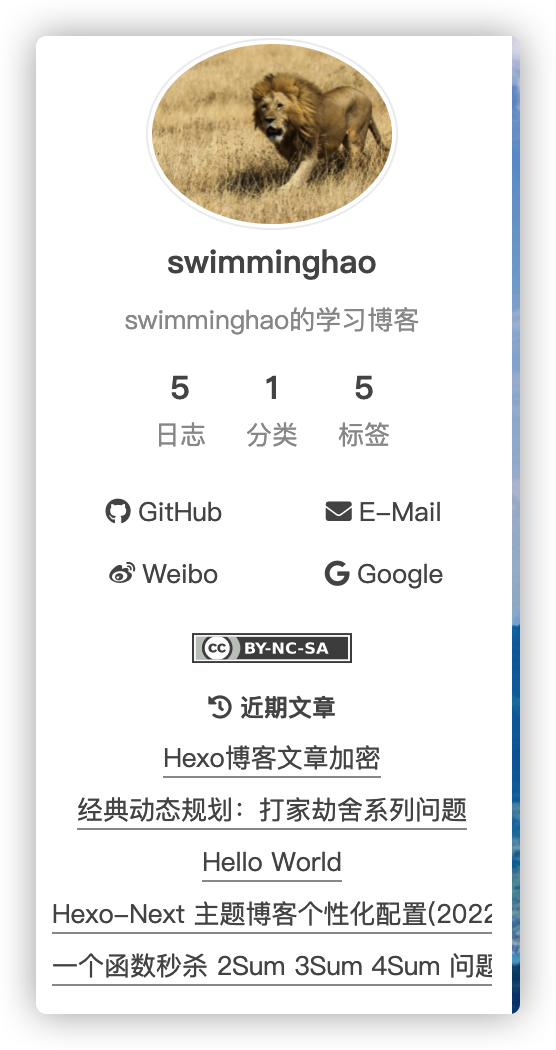
文章末尾添加"本文结束"标记
在目录
themes/next/layout/_macro/下添加passage-end-tag.swig,内容如下:<div> {\% if not is_index %} <div style="text-align:center;color: #ccc;font-size:20px;">------------- 本 文 结 束     感 谢 您 的 阅 读 -------------</div> {\% endif %} </div>打开
themes/next/layout/_macro/post.swig文件,新增内容如下:{\%- if theme.related_posts.enable and (theme.related_posts.display_in_home or not is_index) %} {{ partial('_partials/post/post-related.njk') }} {\%- endif %} //以下为新增代码 <div> {\% if not is_index %} {\% include 'passage-end-tag.swig' %} {\% endif %} </div>打开
主题配置文件,添加代码如下:# 文章末尾添加“本文结束”标记 passage_end_tag: enabled: true
为博客加上妹子
live2d与busuanzi组件有bug冲突,安装了live2d,busuanzi就失效,所以我没有使用。
npm install -save hexo-helper-live2d
然后在在 hexo 的 _config.yml中添加参数:
live2d:
enable: true
scriptFrom: local
pluginRootPath: live2dw/
pluginJsPath: lib/
pluginModelPath: assets/
tagMode: false
log: false
model:
use: live2d-widget-model-<你喜欢的模型名字>s
display:
position: right
width: 150
height: 300
mobile:
show: true
12345678910111213141516
可供选择模型:
live2d-widget-model-chitoselive2d-widget-model-epsilon2_1live2d-widget-model-gflive2d-widget-model-haru/01 (use npm install --save live2d-widget-model-haru)live2d-widget-model-haru/02 (use npm install --save live2d-widget-model-haru)live2d-widget-model-harutolive2d-widget-model-hibikilive2d-widget-model-hijikilive2d-widget-model-izumilive2d-widget-model-koharulive2d-widget-model-mikulive2d-widget-model-ni-jlive2d-widget-model-nicolive2d-widget-model-nietzschelive2d-widget-model-nipsilonlive2d-widget-model-nitolive2d-widget-model-shizukulive2d-widget-model-tororolive2d-widget-model-tsumikilive2d-widget-model-unitychanlive2d-widget-model-wankolive2d-widget-model-z16
在站点目录下建文件夹live2d_models,
再在live2d_models下建文件夹<你喜欢的模型名字>,
再在<你喜欢的模型名字>下建json文件:<你喜欢的模型名字>.model.json
安装模型。在命令行(即Git Bash)运行以下命令即可:
npm install --save live2d-widget-model-<你喜欢的模型名字>
复制你喜欢的模型名字:
代码块复制选项
Next6 中自带了复制代码按钮,Next5 需要自己手动配置。
搜索 codeblock,找到如下配置:
codeblock:
border_radius: 8 # 按钮圆滑度
copy_button: # 设置是否开启代码块复制按钮
enable: true
show_result: true # 是否显示复制成功信息
修改加载特效
由于网页不可能一直都秒进,总会等待一段时间的,所以可以设置顶部加载条。Next 已经集成了很多加载特效,可以在下面选项中在线调试测试一下。
next主题配置文件搜索pace,找到如下代码:
# Progress bar in the top during page loading.
G# For more information: https://github.com/CodeByZach/pace
pace:
enable: true
# All available colors:
# black | blue | green | orange | pink | purple | red | silver | white | yellow
color: blue
# All available themes:
# big-counter | bounce | barber-shop | center-atom | center-circle | center-radar | center-simple
# corner-indicator | fill-left | flat-top | flash | loading-bar | mac-osx | material | minimal
theme: loading-bar
修改文章链接
在做次优化之前,hexo-next文章链接默认的生成规则是::year/:month/:day/:title,是按照年、月、日、标题来生成的。
比如:https://zxiaoxuan.github.io/2019/08/12/hello-world/ 这样,如果文章标题是中文的话,URL链接是也会是中文,

那么要生存简洁且唯一的URL,怎么办呢
安装插件
npm install hexo-abbrlink --save
执行此命令可能会不成功,提示你缺少相应的依赖,比如babel-eslint、mini-css-extract-plugin、webpack-cli… 使用npm命令安装即可,比如npm install eslint@4.x babel-eslint@8 –save-dev
修改根目录站点配置文件config.yml,改为:
permalink: posts/:abbrlink/
abbrlink:
alg: crc32 #算法: crc16(default) and crc32
rep: hex #进制: dec(default) and hex
生成的链接将会是这样的(官方样例): 四种可供选择
crc16 & hex
https://post.zz173.com/posts/66c8.html
crc16 & dec
https://post.zz173.com/posts/65535.html
crc32 & hex
https://post.zz173.com/posts/8ddf18fb.html
crc32 & dec
https://post.zz173.com/posts/1690090958.html
12345678910
生成完后,原md文件的Front-matter 内会增加abbrlink 字段,值为生成的ID 。这个字段确保了在我们修改了Front-matter 内的博客标题title或创建日期date字段之后而不会改变链接地址。
评论 Waline 增强版
各版块透明度修改
内容板块透明
博客根目录 themes\next\source\css\_schemes\Pisces\_layout.styl文件 .content-wrap 标签下 background: white修改为:
background: rgba(255,255,255,0.7); //0.7是透明度
菜单栏背景
博客根目录 themes\next\source\css\_schemes\Pisces\_layout.styl文件.header-inner标签下 background: white修改为:
background: rgba(255,255,255,0.7); //0.7是透明度
站点概况背景
博客根目录themes\next\source\css\_schemes\Pisces\_sidebar.styl 文件.sidebar-inner 标签下 background: white修改为:
background: rgba(255,255,255,0.7); //0.7是透明度
然后修改博客根目录themes\next\source\css\_schemes\Pisces\_layout.styl文件.sidebar 标签下 background: $body-bg-color修改为:
background: rgba(255,255,255,0.7); //0.7是透明度
按钮背景
博客根目录themes\next\source\css\_common\components\post\post-button.styl 同上修改对应位置为 background: transparent;
标签修改
打开themes/next/layout/page.swig
修改这里可以修改标签页的标签显示

在这里添加东西会在标签页面上显示
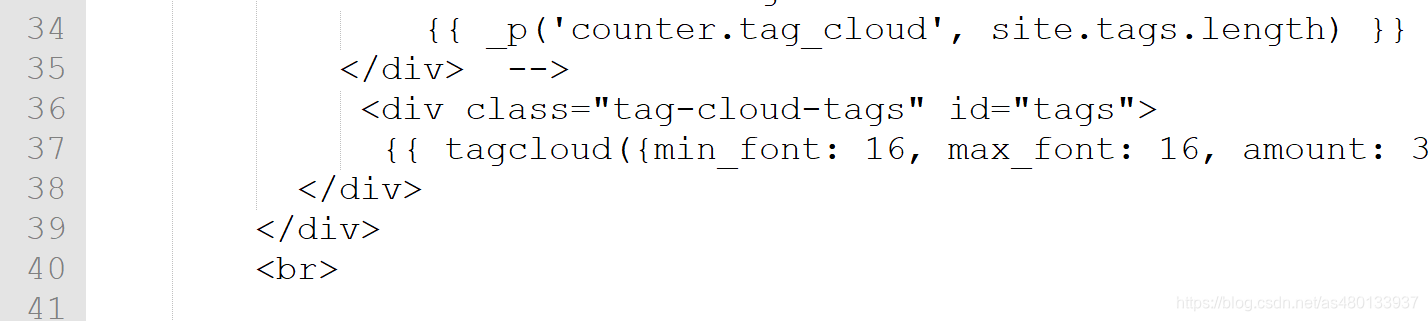
彩色标签云
在/themes/next/layout/目录下,新增tag-color.swig文件,加入下方代码:
<script type="text/javascript">
var alltags = document.getElementsByClassName('tag-cloud-tags');
var tags = alltags[0].getElementsByTagName('a');
for (var i = tags.length - 1; i >= 0; i--) {
var r=Math.floor(Math.random()*75+130);
var g=Math.floor(Math.random()*75+100);
var b=Math.floor(Math.random()*75+80);
tags[i].style.background = "rgb("+r+","+g+","+b+")";
}
</script>
<style>
.tag-cloud-tags{
/*font-family: Helvetica, Tahoma, Arial;*/
/*font-weight: 100;*/
text-align: center;
counter-reset: tags;
}
.tag-cloud-tags a{
border-radius: 6px;
padding-right: 5px;
padding-left: 5px;
margin: 8px 5px 0px 0px;
}
.tag-cloud-tags a:before{
content: "?";
}
.tag-cloud-tags a:hover{
box-shadow: 0px 5px 15px 0px rgba(0,0,0,.4);
transform: scale(1.1);
/*box-shadow: 10px 10px 15px 2px rgba(0,0,0,.12), 0 0 6px 0 rgba(104, 104, 105, 0.1);*/
transition-duration: 0.15s;
}
</style>
在/themes/next/layout/page.swig/中引入tag-color.swig:
在下方加上 {\% include 'tag-color.swig' %} 代码
<div class="tag-cloud">
<!-- <div class="tag-cloud-title">
{{ _p('counter.tag_cloud', site.tags.length) }}
</div> -->
<div class="tag-cloud-tags" id="tags">
{{ tagcloud({min_font: 16, max_font: 16, amount: 300, color: true, start_color: '#FFF', end_color: '#FFF'}) }}
</div>
</div>
+ {\% include 'tag-color.swig' %}
或者将上方代码直接添加到下方
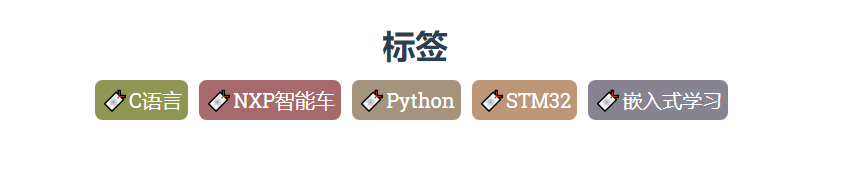
将标签云放到首页
在路径:/themes/next/layout/index.swig 中
{\% block content %}下面添加下方代码
{\% block content %}
<div class="tag-cloud">
<div class="tag-cloud-tags" id="tags">
{{ tagcloud({min_font: 16, max_font: 16, amount: 300, color: true, start_color: '#fff', end_color: '#fff'}) }}
</div>
</div>
<br>
{\% include 'tag-color.swig' %}

归档页美化
修改/themes/next/layout/_macro/post-collapse.swig后的代码如下:
{\% macro render(post) %}
<article class="post post-type-{{ post.type | default('normal') }}" itemscope itemtype="http://schema.org/Article">
<header class="post-header">
<{\% if theme.seo %}h3{\% else %}h2{\% endif %} class="post-title">
{\% if post.link %}{# Link posts #}
<a class="post-title-link post-title-link-external" target="_blank" href="{{ url_for(post.link) }}" itemprop="url">
{{ post.title or post.link }}
<i class="fa fa-external-link"></i>
</a>
{\% else %}
<a class="post-title-link" href="{{ url_for(post.path) }}" itemprop="url">
{\% if post.type === 'picture' %}
{{ post.content }}
{\% else %}
<span itemprop="name">{{ post.title | default(__('post.untitled')) }}</span>
{\% endif %}
</a>
{\% endif %}
</{\% if theme.seo %}h3{\% else %}h2{\% endif %}>
<div class="post-meta">
<time class="post-time" itemprop="dateCreated"
datetime="{{ moment(post.date).format() }}"
content="{{ date(post.date, config.date_format) }}" >
{{ date(post.date, 'MM-DD') }}
</time>
</div>
</header>
</article>
{\% endmacro %}